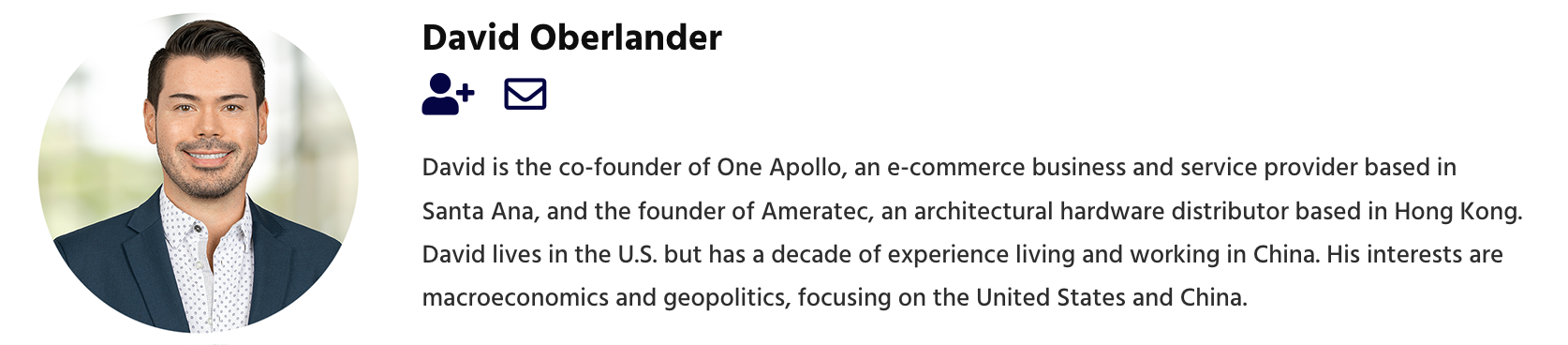Targets for Advertising
When a niche is identified, you can select the Search Terms tab to see the search terms with the highest search volume in the past 360 days. Copy these search terms and create a new campaign to target them. I like to start with an exact match keyword campaign to start off and move to or create a phrase match campaign if the exact match campaign has low impressions, or the exact match campaign has good performance, and would like to build on it.Note that these are highly competitive search terms, so campaigns with these keywords should be used to complement your existing advertising mix and not as the centerpiece of your advertising.
Also, I suggest adding a few top keywords to your keyword tracker to get daily performance updates on your organic and paid ranking. A drop in ranking indicates action is to be taken, usually to increase conversion or impression (price drop / ad spend).
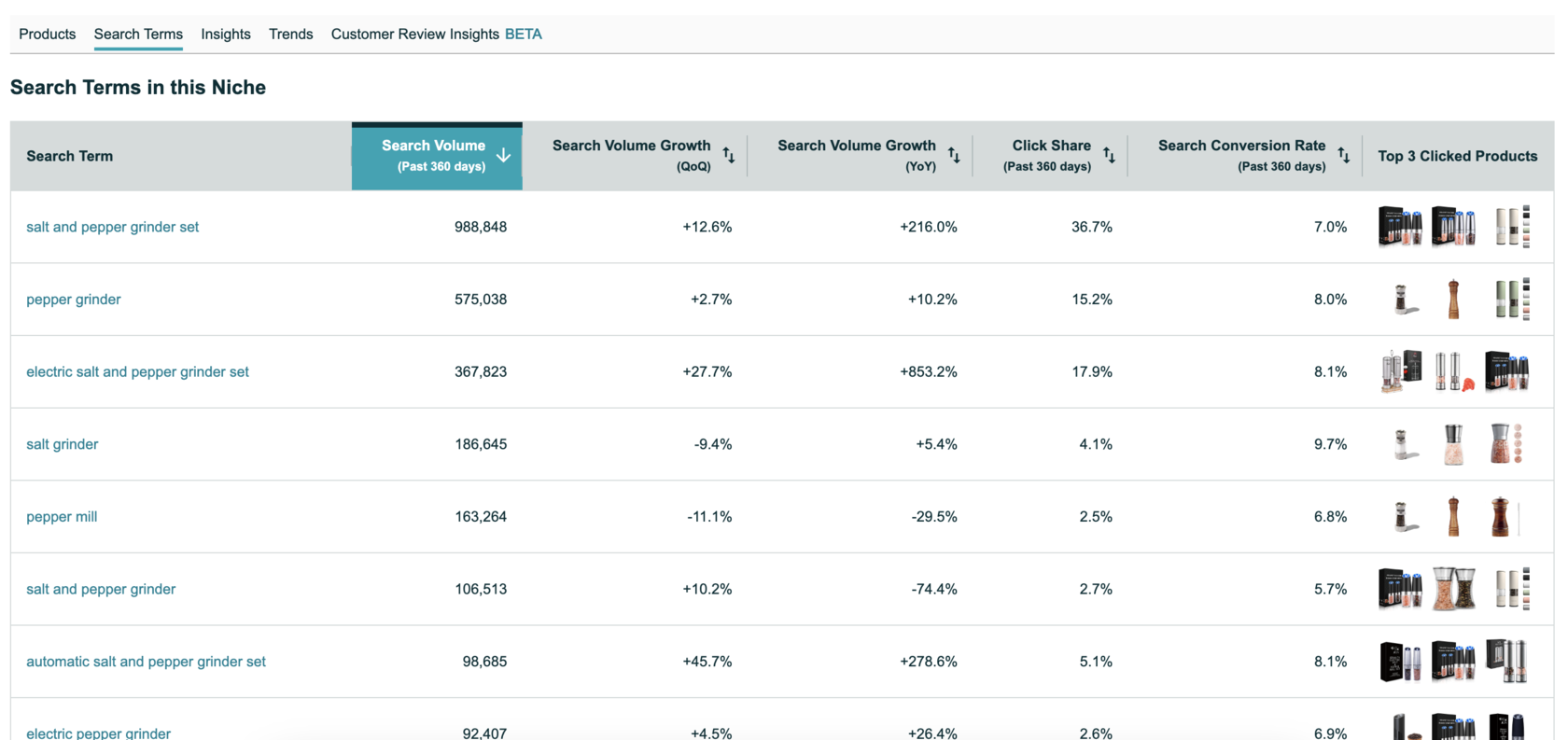
Another way to get targets off the Product Opportunity Explorer is by identifying product targets under the Products tab. Under the Top Clicked Products table, a list of top clicked-on products is listed and provides an opportunity to target these products for advertising. I’ll show you how to separate the ASIN from the URL links in bulk so you can target these products quickly.
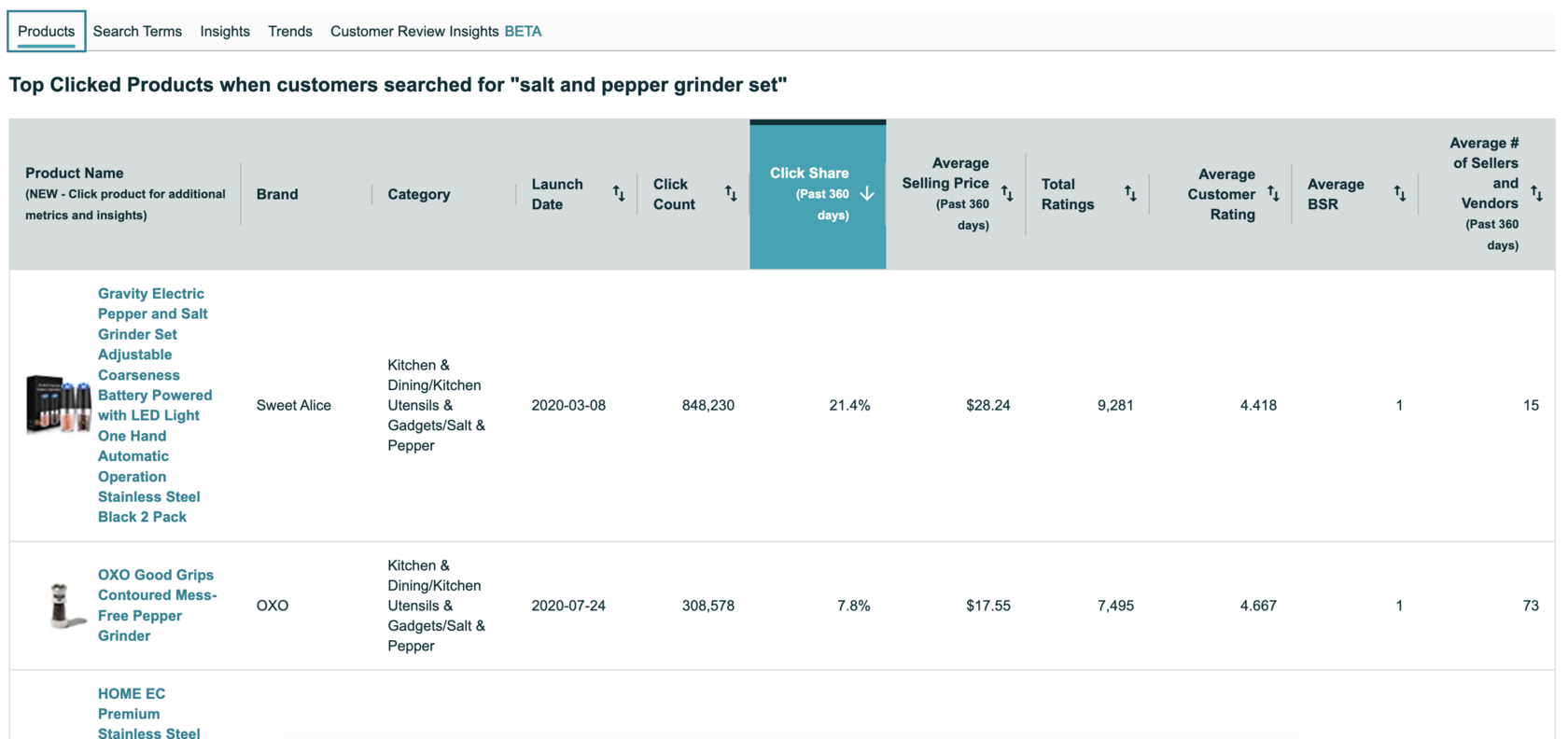
First, copy the table in the page and paste it to an excel sheet. You’ll find Column A are product titles with the links embedded. What I do is use the =URL function in excel to extract the URL link, and then use the Text to Columns tool on the URL links to isolate the ASIN for copy and pasting. However, the =URL function does not come with Excel off the shelf, we need to install this function. It is really simple, I promise.
Installing Extract URL Function (Step by Step) and Extract ASINs from Product Names
1) Find the VBAProduct with Workbookname under Microsoft Visual Basic. For a Mac it is under Tools->Macro->Visual Basic Editor
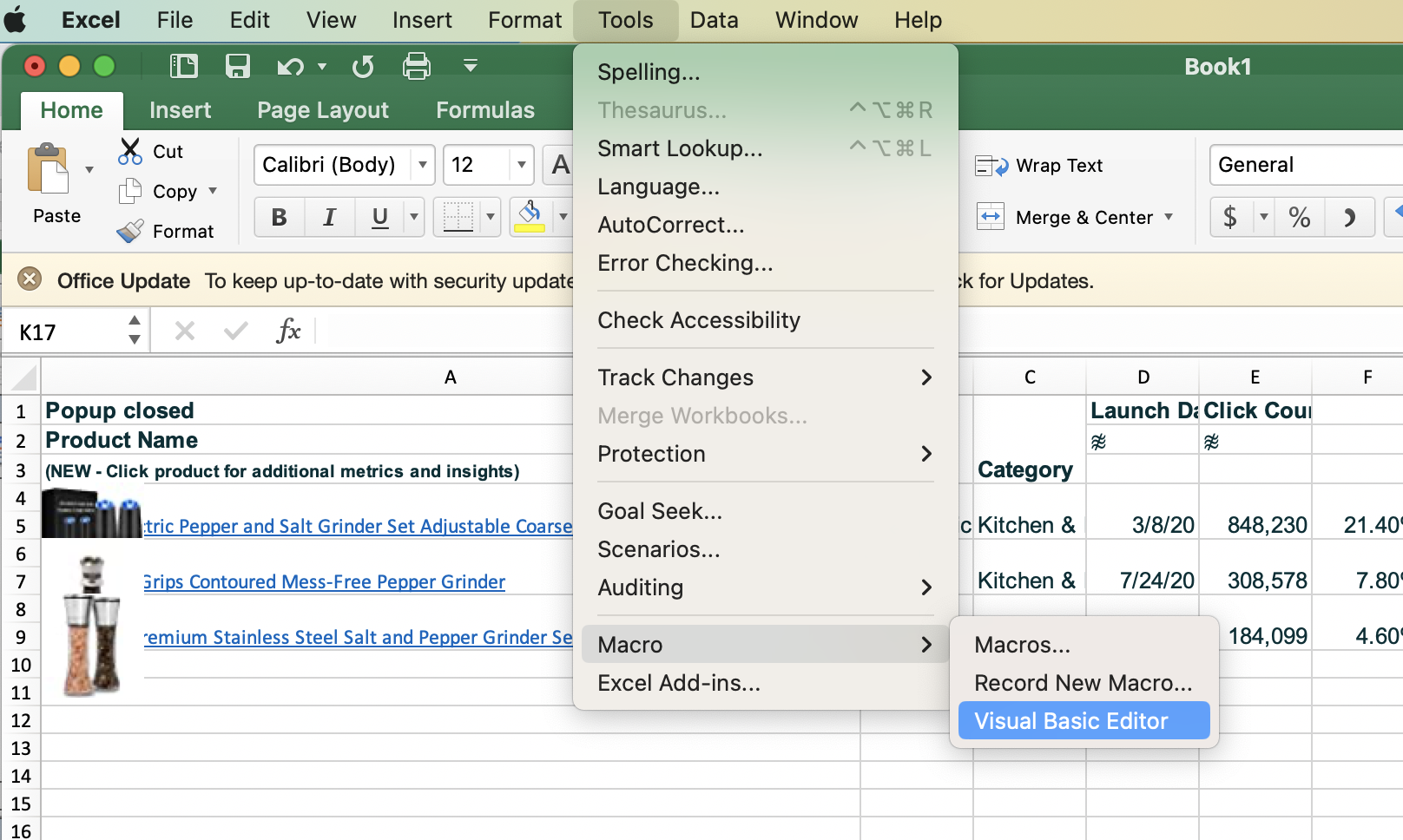
2) Find ThisWorkbook and Right Click, Insert->Module
3) Add the following code in the console:
Function URL(Hyperlink As Range)
URL = Hyperlink.Hyperlinks(1).Address
End Function
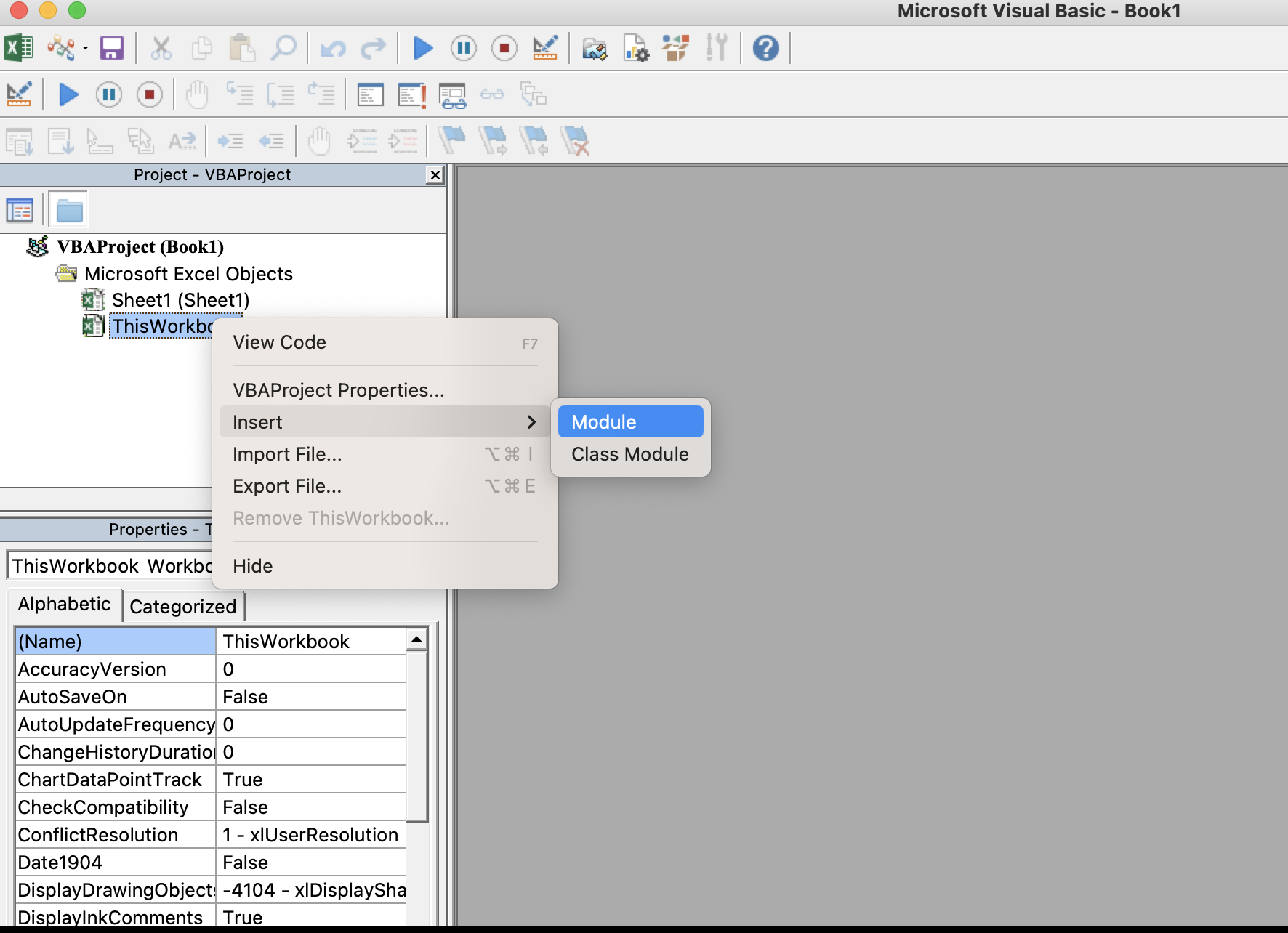
4) That’s it! Now go back to the excel sheet with your product url links and enter =url(cell with link)

5) Copy links created by URL function and paste special-> values to another cell.

6) Highlight links and select Data->Text to Columns->Fixed width
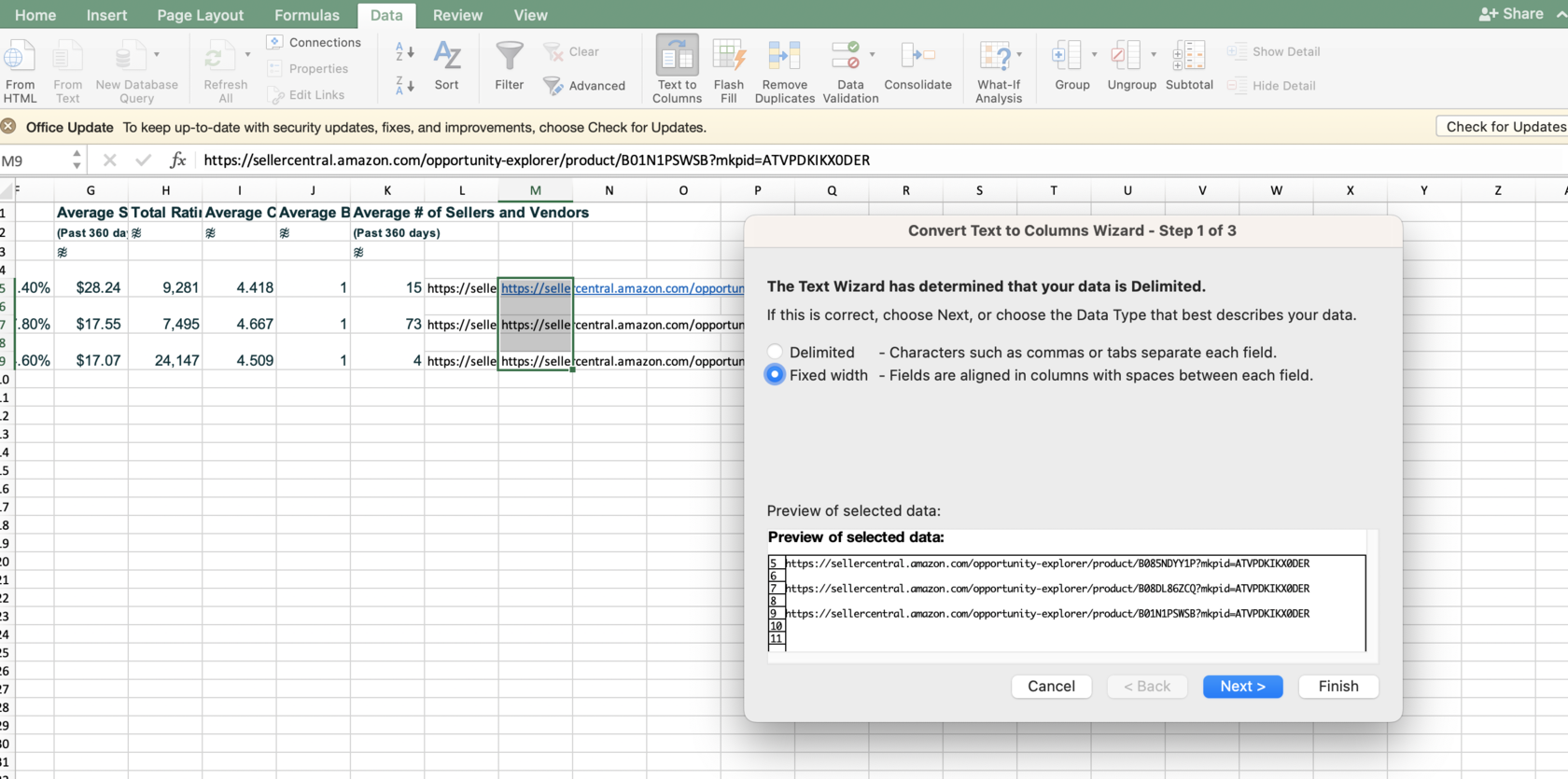
7) Add line right before AND after the ASIN, and click Finish.
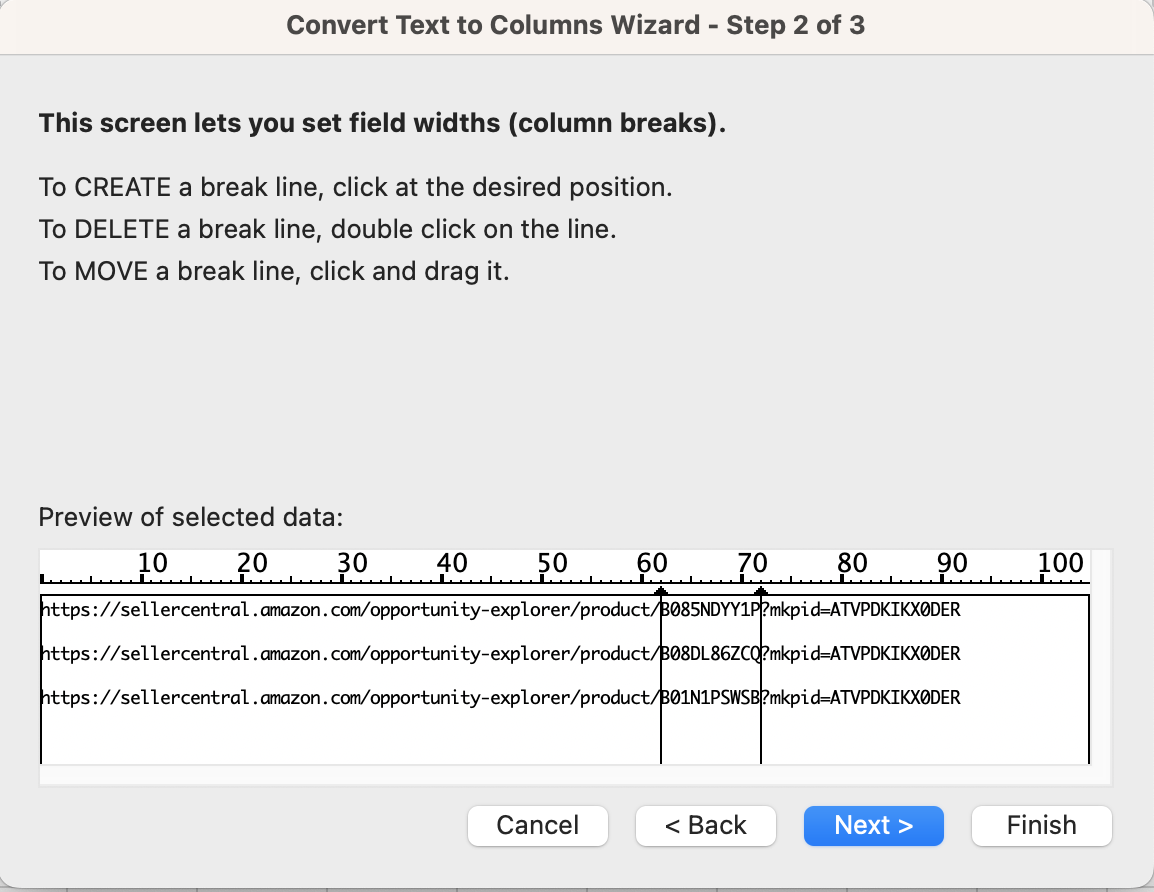
8) There you go, ASINs are isolated in a column and are ready for copy and pasting into your campaign!
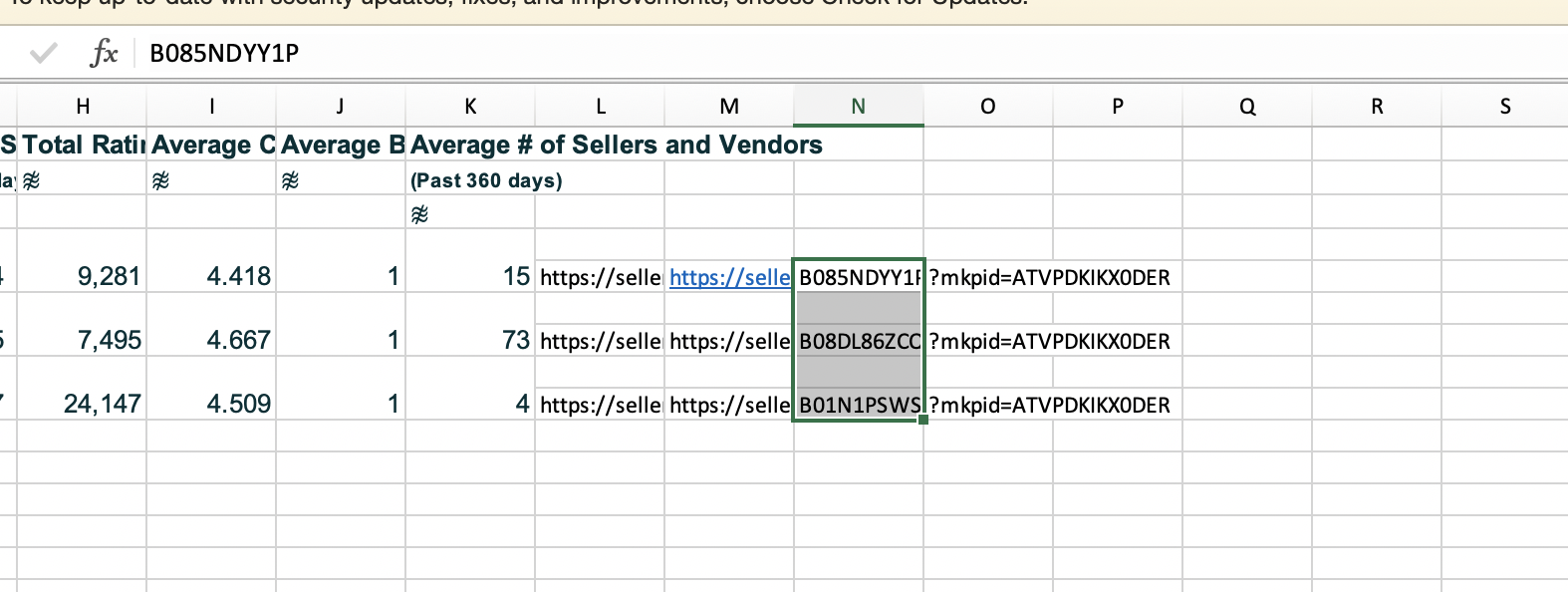
Like the principles mentioned for the keywords found from the search terms tab, create a new campaign for these product targets.
Product Development
The final use I found in the Product Opportunity Explorer is the data under the Customer Review Insights tab. This is a great way to see customer feedback for existing products so you can identify the strengths of existing products and opportunities for product improvements as you develop a new product to enter this category.
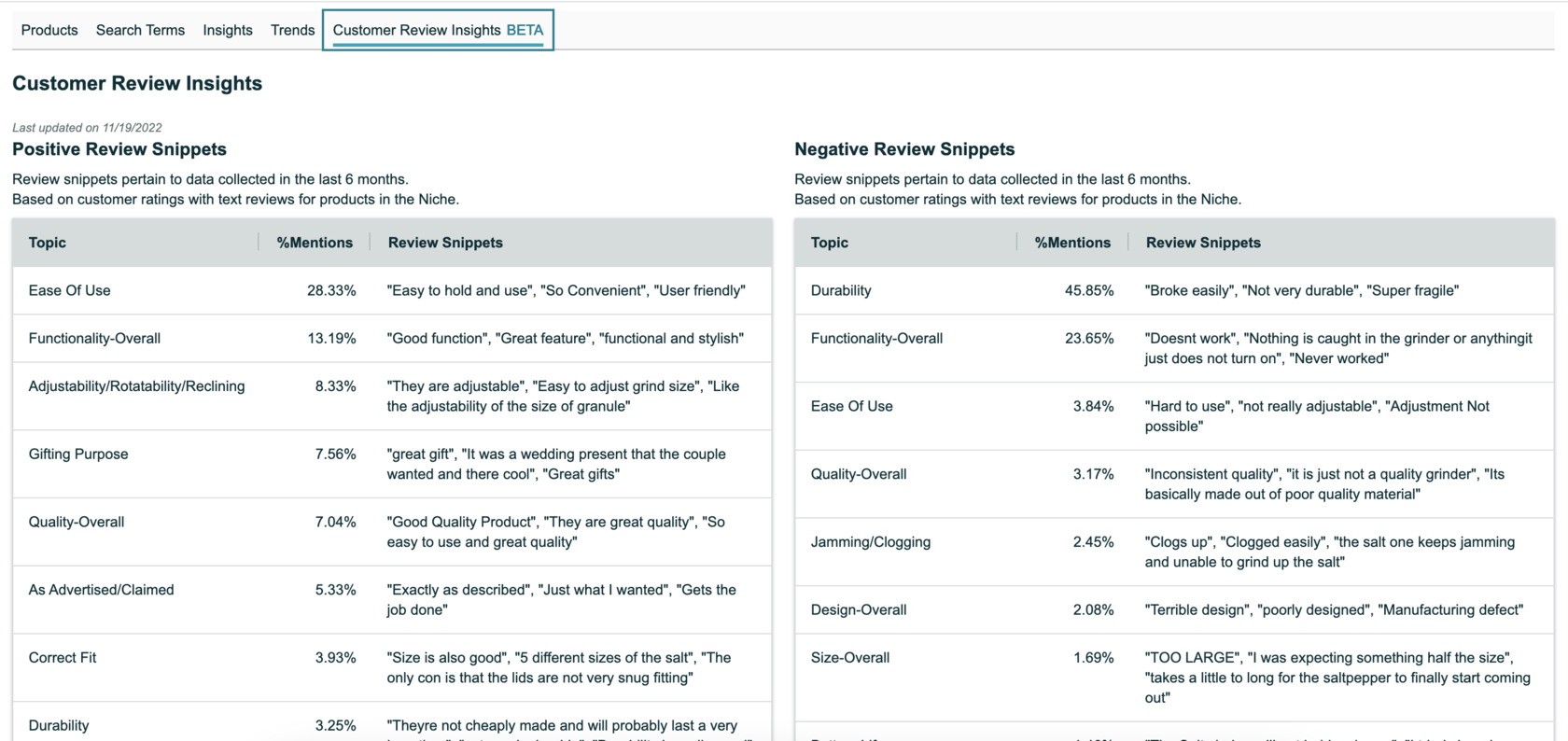
What I love about the Product Opportunity Explorer tool is that all this data is from Amazon. In the past, most sellers had to rely on third-party data from Helium10 or Jungle Scout, while Amazon’s brands kept all the first-party data to themselves. This tool’s release evens the playing field for sellers to compete against Amazon’s branded products. If you haven’t used this tool yet, I urge you to check it out and use my insights to implement the data into your Amazon business today!